To make the most of Google Analytics, Google Ads, Google Ad Grants, or Google Tag Manager, securely sharing access to your accounts is essential. Whether with colleagues or external collaborators, this step is key to effectively developing your strategies.
Understanding access levels across Google platforms
Access levels ensure that each user can perform necessary tasks while safeguarding your organization’s sensitive information. Before granting access, take the time to understand these levels and assign the appropriate one to each user.
- Email-only: Users receive notifications and reports via email but do not have direct access to the account.
- Read-only: Allows users to view campaign performance reports and account settings without making changes.
- Standard: Grants the ability to create and modify campaigns and manage billing information.
- Billing: Allows users to manage the payment profile and billing details only.
- Admin: This user can do anything. Provides full control, including all features of the previous levels and the ability to transfer data between tools.
- Container Read :These users can view tags, triggers, and variables but cannot modify the container.
- Container Edit : These users can create and modify workspaces but cannot create or publish versions.
- Container Approve: These users have the same permissions as the previous level, plus the ability to create versions, though they cannot publish them.
- Container Publish : These users can do everything in the previous level and are also able to publish versions.
- Account User : These users have limited permissions, allowing for minor edits. They primarily have read-only access across the account and all containers. Their permissions may vary per container.
- Account Admin: These users have full control over the account and all containers.
- Viewer: These users can view settings and data, as well as control which data is included in reports.
- Analyst: These users can collaborate on shared elements.
- Marketer : These users can create, edit, and delete audiences, events, and attribution models.
- Editor : These users have the same access as analysts but can also manage property settings without managing users.
- Administrator : These users can oversee all aspects of the account, including creating new properties, modifying other users’ permissions, and exporting data across tools.
How to add a user to your Google tools?
In all three tools, access can only be granted by account administrators. At any time, administrators can modify or revoke user access.
- Log in to your Google Ads account.
- Click on “Tools & Settings.”
- Select “Access and Security.”
- Click the “+” button and enter the user’s email address.
- Select the appropriate access level.
- Click “Send Invitation.”
- Once the invitation is accepted via email, you’ll be notified, and the user will automatically gain access.
- Log in to your Google Tag Manager account.
- Click “Admin.”
- Click “User Management” in the left column for account-level access or in the right column for container-level access.
- Enter the email address of the user you want to add.
- Define their access level for the account or container.
- Once the invitation is accepted via email, you’ll be notified, and the user will automatically gain access.
- Log in to your Google Analytics account.
- Click on “Admin”.
- Click on ”Access Management” and then the “+” button in the top right corner.
- Enter the email address of the user you want to add.
- Define their access level and click “Add.”
- Once the invitation is accepted via email, you’ll be notified, and the user will automatically gain access.
Whether it’s Google Ads, Ad Grants, Tag Manager, or Analytics, every step toward structured management brings your organization closer to its goals.
Take control and ensure the right people have the right access at the right time.